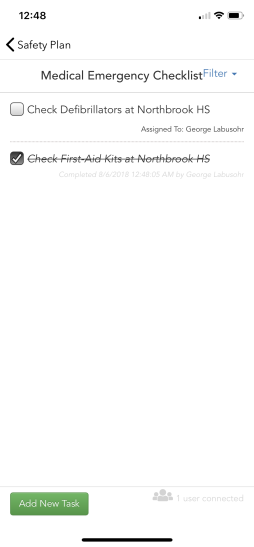Back to Safety Center Main Menu
Using Shared Checklists
A Shared Checklist is a list of tasks that is shared by anyone with access to the plan that checklist is in.In order to use Shared Checklists in the Mobile App, this feature must first be added to your plan in the Safety Center Administrator Portal.
User Settings
Before you begin using the Shared Checklist feature in Safety Center, we recommend adding identifying information to your user account. By filling out the User Settings information, you can then be identified by your name when using the Shared Checklists feature, rather than your email address. This can only be done if you have created an account in the app.
- Tap the hamburger icon to access the app menu.
- Tap Manage Account.
- You should see your email address in the text box. Tap Continue.
- This will prompt your saved password to appear. Tap Login.
- Tap User Settings.
- Enter your preferred Name. This will be your display name in the Shared Checklist feature.
- If you would like to receive text message notifications, enter your Mobile Phone #.
- Tap Save.
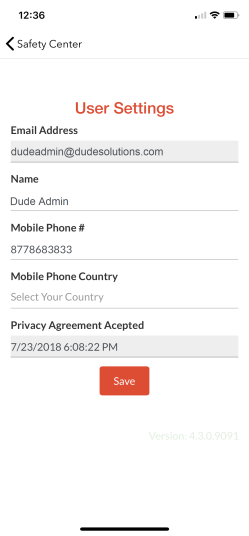
Using the Shared Checklist Feature
- Open the appropriate plan from the Safety Center app.
- Tap on the event icon that represents the shared checklist.
- Any previously created tasks will be listed on this page with a checkbox to the left.
- If there is an assignee or a due date, that information will show on the task as well.
- To see which users are currently connected, click on the icon in the bottom right corner.
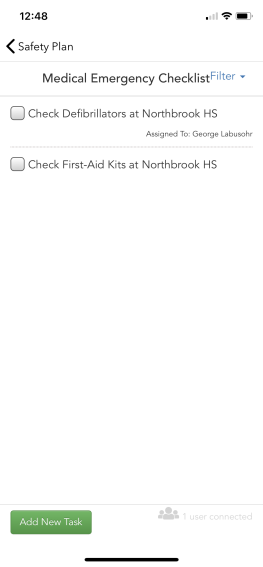
Managing Tasks from the App
Adding a Task
- Tap the Add New Task button.
- Enter the Task Name.
- If needed, select an assignee from the drop down menu.
- If needed, select a Due Date.
- Tap Save.
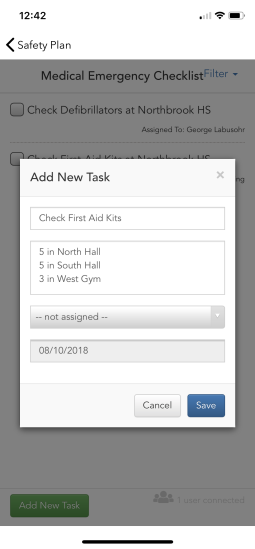
Editing a Task
- Swipe the task you need to edit to either the left or right of the screen.
- From this screen, you can edit the task name, assignee, or due date.
- Tap Save.
- If needed, tap Delete to remove the task from the checklist.
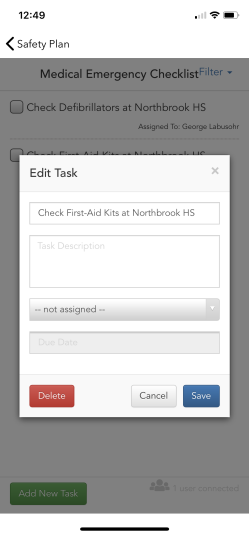
Completing a Task
- Tap the checkbox next to the task.
- The task record will update to include who completed it and when.